- Resources
- Services
- Interlibrary Loan
- Nationwide Document Delivery Service (NDDS)
- Central Taiwan University / College Libraries Consortium
- Interlibrary Loan Card Service for Reciprocal Libraries
- Interlibrary Cooperation of Excellent Long-Established University Consortium of Taiwan
- Hyread eBook Sharing Project for High School and Vocational school
- Free Application-the Field of Chemistry
- Library Introduction
- Circulation Service
- Spaces & Equipment
- Dissertations & Theses
- Interlibrary Loan
- Learning and Research
- About Us
Endnote(Citation Manager)
Introduction:
EndNote is currently the most popular reference manager globally, enabling users to easily import and create reference lists for efficient management of collected references.
While writing, users can utilize the 'Cite While You Write' feature, easily citing references and generating bibliography formats in Word and PowerPoint, avoiding the hassle of formatting and accelerating the publication process. EndNote's 'Share' feature allows users to share libraries with others, and the X9 version enables sharing of individual groups with other users.
Compatibility and System Requirements
EndNote 20.4
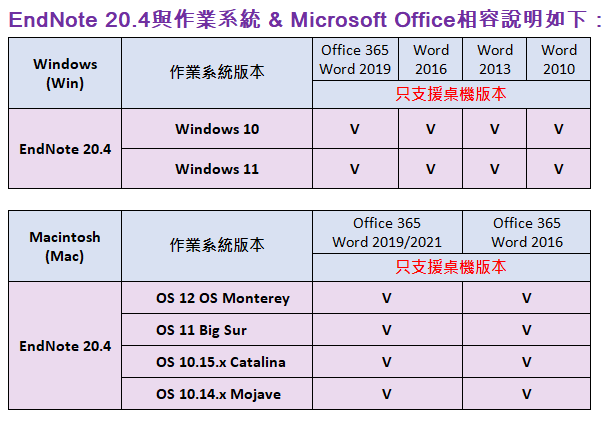
EndNote 21
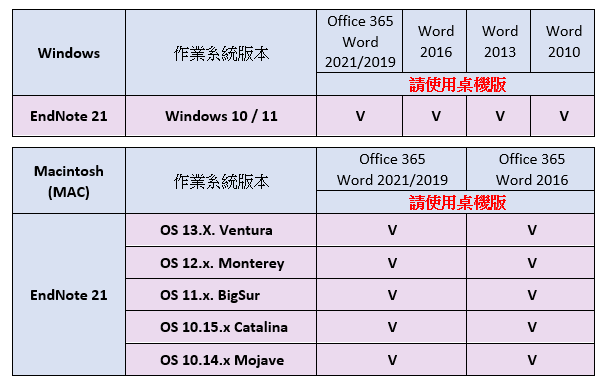
Download the Installation File
Please download the software within the campus domain and install it on your personal computer. The software is exclusively restricted to faculty, staff and students of Providence university. Please adhere to intellectual property rights to avoid legal consequences.
Installation Guide:
1. Close Microsoft Word or Apple Pages before proceeding as the EndNote installation will halt otherwise.
2. Download the compressed file of EndNote from your affiliated organization, and then extract it. The EN21nst.msi and License.dat files should be located in the same folder in order for the installation to work.
3. Double click on the EN20Inst file, which is the EndNote installation file (Note: Do not delete License.dat).
4. During the installation process, users can select the installation type based on their own needs:
(1) Typical: Basic installation (recommended option), there are over 500 of the most commonly used citation styles.
(2) Custom: Customized installation, there are over 7,000 citation styles to choose from.
5. Click "Next" at each step until the "Finish" screen appears to complete the installation.
6. Notes on downloading:
(1) The link to download the installation file may not be opened in the Chrome browser. Please right-click and choose 'Save link as.'when this situation occurs.
(2) If the message 'Cannot download securely' appears 'Discard', please click the down-pointing arrow on the right and select 'Keep' to save the file.
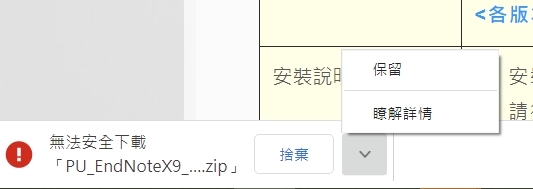
(3) Before proceeding with the installation, make sure to unzip the files to facilitate authorization.
Note: When you're connected to the internet and see EndNote prompt you, asking if you want to update, simply follow the on-screen instructions to complete the update.
Instructions
Manual |Endnote
Video |X9 (Windows)、X9 (MAC)、EndNote Training in English、20 (Windows)、20 (MAC)
Contact: Knowledge Services
Tel: 11633 (Ext.)
E-Mail: pu105b0@pu.edu.tw
